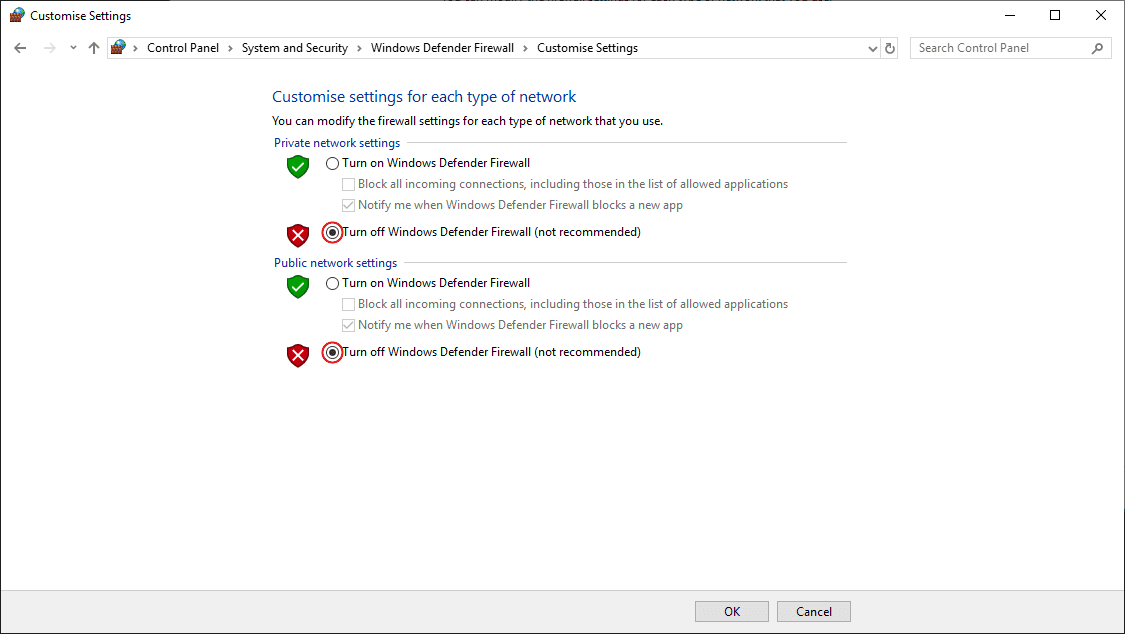Quick start¶
Veronte Updater updates the software version of almost all Embention devices, being Veronte Autopilot 1x most of the time.
Once Veronte Autopilot 1x has been detected on Veronte Link, download and install Veronte Updater.
Download¶
Once a Veronte device has been purchased, a GitHub release should be created for the customer with the application.
To access to the release and download the software, read the Releases section of the Joint Collaboration Framework manual.
Installation¶
To install Veronte Updater on Windows, execute VeronteUpdater.exe and follow the steps:
Click on Next:
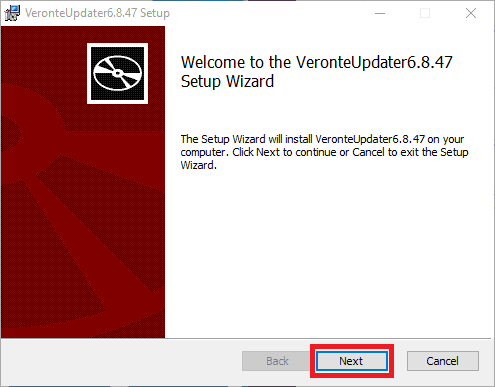
Windows Installation - Step 1¶
Select the directory where where the software will be installed (with the Change button), then click on Next:

Windows Installation - Step 2¶
Finally, click on Install (administrator rights are needed):

Windows Installation - Step 3¶
After a few seconds, the following window will appear indicating the process was succesful. Click on Finish:

Windows Installation - Step 4¶